As I discussed in “Installing and Configuring Windows 8/8.1”, Win8/8.1 has proven to be not very popular at all. There probably aren’t very many people who want to “upgrade” from Win7 to Win8/8.1. But it could happen. Maybe. Anyway, since there might be some people interested, that’s what this week’s article covers. Besides, the topic follows a logical sequence of articles that I’ve been working on lately – next week’s article will cover in-place upgrades from Win7 and Win8/8.1 to Win10.
A “clean” (aka “bare bones”) OS installation is when you install an OS on a computer that doesn’t already have an OS installed. I’ve already covered that in several previous articles (see below). An “in-place” upgrade is when you upgrade your computer from one OS to another with the intent of keeping all of your existing software, settings, and files “in-place”.
In-place upgrades usually don’t run into any major issues. Usually. But, they can and sometimes do. So, my recommendation is to back up all of your data prior to running the upgrade. External HDDs are inexpensive. Get one large enough to hold all of your documents, photos, videos, MP3s, etc. Do a direct backup by copying the folders to the external drive. For example, launch File Manager / Windows Explorer, navigate to C:\users and then to your profile folder. You should see a list of folders named Desktop, Documents, Downloads, Music, etc. Right click on each folder one-at-a-time, click “Send to”, and click on the entry for your external HDD. It may take some time of you have a lot of data, but it’s definitely worth it in the end.
Another thing I do prior to running an OS upgrade is to make sure that the current OS and apps have all been updated. I can’t say for sure that it helps, but it seems to me like it makes the upgrade go more smoothly. After checking for updates several times and installing any pending updates, I do several reboots to make sure everything is sorted out.
I’m using my Win7 SP1 VM, THOR, for this upgrade. I don’t want to ruin the VM, so I’m taking a snapshot. That way, I can revert the VM back to the current state when I’m done (or if something goes wrong with the upgrade process). Most people won’t have to worry about this since they’ll be upgrading a physical computer rather than a VM.
Once the backups are complete and the updates are installed, it’s time to start the upgrade. Start by inserting the installation media into the USB port or optical drive. Installation DVDs were still available when Win8 came out, so users may still be able to get one of those, but users can also make their own if they have the Win8 ISO. (See my earlier article if you need to know how to make your own installation media.) Setup might not automatically launch and you may have to open Windows Explorer and double-click on the installation medium to launch Setup.
Once the installation GUI fully loads, you’ll be asked if you want to download and install updates as part of the upgrade process. It’s really not a bad idea, so I left the default option selected and clicked “Next”. The upgrade process will sync updates with Windows and then download / install them as part of the upgrade.
The next step is to accept the License Terms. Check the box and click “Accept”.
Setup will then ask you if you want to keep all of your personal files or not. If you want to keep everything, leave the default option selected and then click “Next”. Setup will run some more checks on your system and will come back with a screen verifying your options. Click “Install” to start the actual installation.
At this point, the installation process is very similar to a clean installation, as discussed in “Installing and Configuring Windows 8/8.1”, 13 May 18.
As always, I'm open to questions and constructive comments. Your feedback is welcome.
Sources:






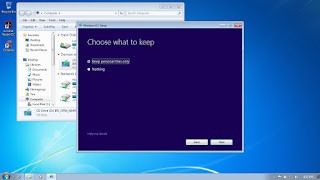


No comments:
Post a Comment